Restoring Back to Factory Firmware
Restoring your Tachyon to the original factory firmware can be useful for troubleshooting or preparing a device for reassignment.
This process will restore your device to factory defaults, erasing the operating system, user data, and configuration.
Automatic Restore Using the CLI
The simplest way to restore your Tachyon is to use the factory restore command in the Particle CLI.
Your Tachyon must be claimed to your Particle account or organization to use the factory restore command.
Step 1: Install the Particle CLI
Follow our CLI installation guide.
If already installed, ensure you have the latest version by running particle update-cli.
Step 2: Put the Device into EDL Mode
To restore factory firmware, your Tachyon must be placed into EDL (Emergency Download) mode so the CLI can access the low-level flash programmer.
-
Disconnect power.
Unplug both the battery and USB-C cable from the Tachyon board so that it is completely powered off. -
Reconnect USB-C to your computer.
Plug one end of your USB-C cable into the primary USB port (USB1) on Tachyon, and the other end into your computer. The LED should light up red, indicating that the device is powered but off. -
Reconnect the battery.
Plug the battery back into the Tachyon board. The LED will remain red.
-
Press and hold the power button.
Locate the main power button next to the LED. Press and hold this button for 3 seconds.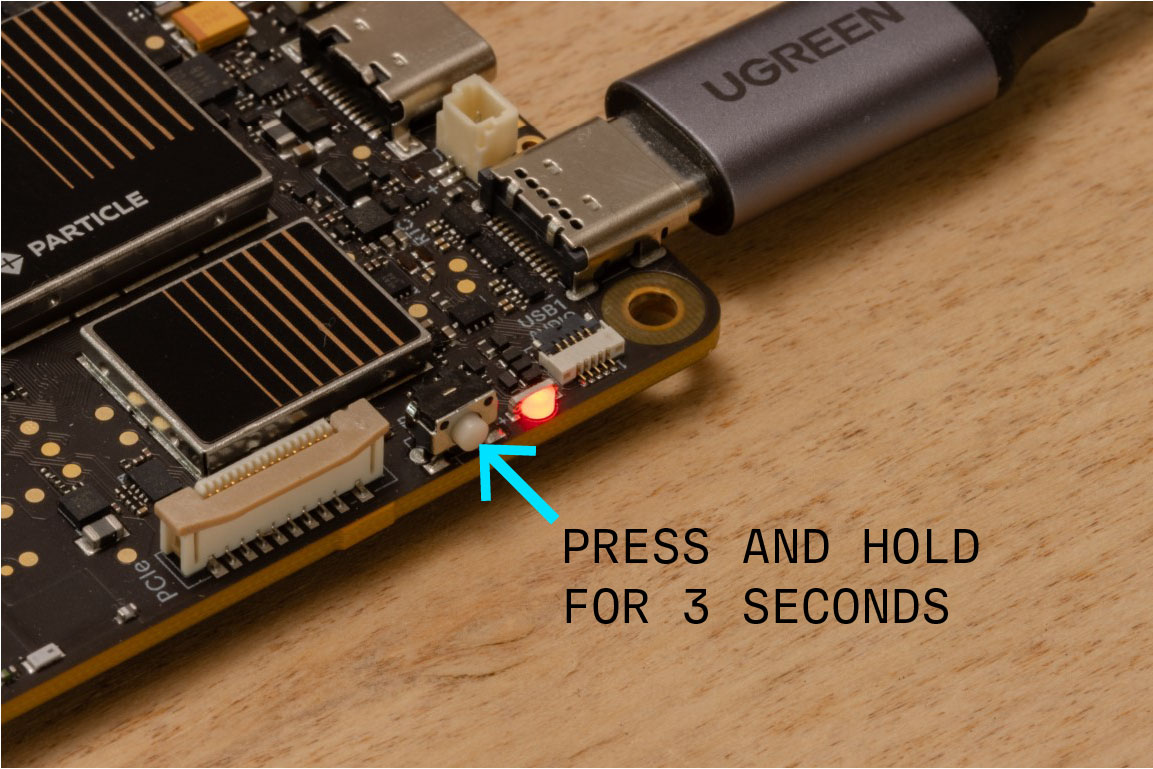
-
Release the power button.
After holding the button for 3 seconds, release it. The LED should continue to flash yellow, indicating that the device is in EDL mode.
If you accidentally power the device on normally instead of entering EDL mode, repeat the steps above.
Step 3: Run the Tachyon Restore Command
First, ensure you are logged into the Particle CLI:
particle login
Run the following command and follow the prompts to return your device to its original factory state.
particle tachyon factory-restore
This workflow will take approximately 10-20 minutes to complete.
Example output:
────────────────────────────────────────────────────────────────────────────────────────────────────────────────────────
WARNING
This process will restore your device to factory defaults, erasing the operating system, user data, and configuration.
After this process, your device will be returned to its original factory state.
For more information please visit: https://developer.particle.io/tachyon/troubleshooting-and-tricks/restore
────────────────────────────────────────────────────────────────────────────────────────────────────────────────────────
? Do you want to continue with the process? Yes
Preparing your device for factory restore...
Connecting with your device, make sure your device is in system update mode (blinking yellow).
Logs will be saved in /home/user/.particle/logs/tachyon_422a060000000000xxxxxxxx_factory_restore_1756839425007.log
──────────────────────────────────────────────────────────────────────
Device Info:
Device ID: 422a060000000000xxxxxxxx
Region: NA
Manufacturing data: Found
OS Version: Ubuntu 20.04
──────────────────────────────────────────────────────────────────────
Backup of manufacturing data found in the working directory, skipping backup step.
Downloading factory image...
Using cached file: /home/user/.particle/downloads/Tachyon_NAPAR60A03_BP01.003V01_Ubuntu20.04.003.51.305V02_factory.zip
Installing factory image...
[█████████████████████████] 100% | Flashing complete OS
▌ Restore Tachyon NV dataRestoring NV data to device 422a060000000000xxxxxxxx...
Logs will be saved to /home/user/.particle/logs/tachyon_422a060000000000xxxxxxxx_factory_restore_1756839425007.log
[█████████████████████████] 100% | Flashing complete Restore
Restoring NV data to device 422a060000000000xxxxxxxx complete!
Starting device setup process...
===================================================================================
Particle Tachyon Setup Command
===================================================================================
Welcome to the Particle Tachyon setup!
...
At this point, the device has been restored to factory firmware, and you can proceed to set it up again. The CLI will automatically launch the setup process.
Step 4: Finish Setup
Follow the on-screen setup instructions to reinstall the OS, set passwords, and configure connectivity.
🎉 Your Tachyon has now been restored!
Manual Step-by-step Restore
If you run into issues with the Tachyon Restore command in the CLI, you can follow these individual steps to restore your device.
Step 1: Install the Particle CLI
Follow step 1 (install the Particle CLI) above.
Step 2: Put the Device into EDL Mode
Follow step 2 (put the device into EDL mode) above.
Step 3: Check the Backup Partition
Run the following command to verify the device status:
particle tachyon identify
Example output:
Device ID: 422a060000000000xxxxxxxx
Region: NA
Manufacturing data: Found
OS Version: Ubuntu 20.04
The most critical line here is Manufacturing data: Found - this tells us whether your modem provisioning data exists.
Select which status you have in your identify command:
- ✅ Manufacturing Data Found
- ❌ Manufacturing Data Missing
If manufacturing data is found, back it up before doing anything else. This ensures you can restore it after flashing.
First, change to a directory where you can create files. i.e.
Linux / Mac:
mkdir -p ~/tachyon/
cd ~/tachyon
Windows:
mkdir "%USERPROFILE%\tachyon"
cd /d "%USERPROFILE%\tachyon"
Then run:
particle tachyon backup
The log will show something like:
Backing up NV data from device 422a060000000000xxxxxxxx...
Logs will be saved to /Users/user/.particle/logs/tachyon_422a060000000000xxxxxxxx_backup_1754608199993.log
Created File: manufacturing_backup_422a060000000000xxxxxxxx.zip
Backing up NV data from device 422a060000000000xxxxxxxx complete!
This will output one zip file. Inside the zip bundle, there will be six files:
128K May 6 08:04 422a060000000000xxxxxxxx_fsc.backup
4.0M May 6 08:04 422a060000000000xxxxxxxx_fsg.backup
4.0M May 6 08:04 422a060000000000xxxxxxxx_modemst1.backup
4.0M May 6 08:04 422a060000000000xxxxxxxx_modemst2.backup
1.5M May 6 08:04 422a060000000000xxxxxxxx_nvdata1.backup
1.5M May 6 08:04 422a060000000000xxxxxxxx_nvdata2.backup
If manufacturing data is missing, stop here and contact Particle Support. Post in the Tachyon category with your Device ID and request a copy of your provisioning backup.
You must have this file before restoring factory firmware — without it, the device will not function correctly.
Step 4: Download the Factory Firmware
Download the factory firmware based on if your device is an NA or Row device.
Linux / Mac:
NA (North America):
wget https://linux-dist.particle.io/release/Tachyon_NAPAR60A03_BP01.003V01_Ubuntu20.04.003.51.305V02_factory.zip
RoW (Rest of World):
wget https://linux-dist.particle.io/release/Tachyon_EMPAR03A06_BP10.001V02_Ubuntu20.04.003.51.004V02_factory.zip
Windows Powershell
NA (North America):
Invoke-WebRequest "https://linux-dist.particle.io/release/Tachyon_NAPAR60A03_BP01.003V01_Ubuntu20.04.003.51.305V02_factory.zip" -OutFile "Tachyon_NAPAR60A03_BP01.003V01_Ubuntu20.04.003.51.305V02_factory.zip"
RoW (Rest of World):
Invoke-WebRequest "https://linux-dist.particle.io/release/Tachyon_EMPAR03A06_BP10.001V02_Ubuntu20.04.003.51.004V02_factory.zip" -OutFile "Tachyon_EMPAR03A06_BP10.001V02_Ubuntu20.04.003.51.004V02_factory.zip"
Step 5: Flash the Factory Firmware
With the device still in EDL mode, run:
particle flash --tachyon --skip-reset ./Tachyon_NAPAR60A03_BP01.003V01_Ubuntu20.04.003.51.305V02_factory.zip
(Replace the filename with your downloaded RoW or NA image.)
After flashing, the device will stay in EDL mode (flashing yellow).
Next, we need to restore the manufacturing data.
Step 6: Restore Provisioning Data
While in the directory where you saved the backup ZIP file, restore the provisioning data:
particle tachyon restore
The log will show something like:
Restoring NV data to device 422a060000000000xxxxxxxx...
Logs will be saved to /Users/user/.particle/logs/tachyon_422a060000000000xxxxxxxx_restore_1754608822892.log
Using zip file from /Users/user/tachyon/manufacturing_backup_422a060000000000xxxxxxxx.zip
[█████████████████████████] 100% | Flashing complete Restore
Restoring NV data to device 422a060000000000xxxxxxxx complete!
If you do not have this file, contact Particle Support to obtain it.
After restoring the data, the device will stay in EDL mode (flashing yellow).
Finally, we need to reprogram the OS image.
Step 7: Run Setup
Run:
particle tachyon setup
Follow the on-screen setup instructions to reinstall the OS, set passwords, and configure connectivity.
🎉 Your Tachyon has now been restored!